How to Print Apple Notes on a Bluetooth Receipt Printer
After testing around 20 apps that claimed to support Bluetooth ESC/POS printing from an iPhone, I finally found PrinterApp. It was the most promising option, and although it lacked plain-text input from the Share Sheet, the developer was quick to implement the feature. (Thanks again!)
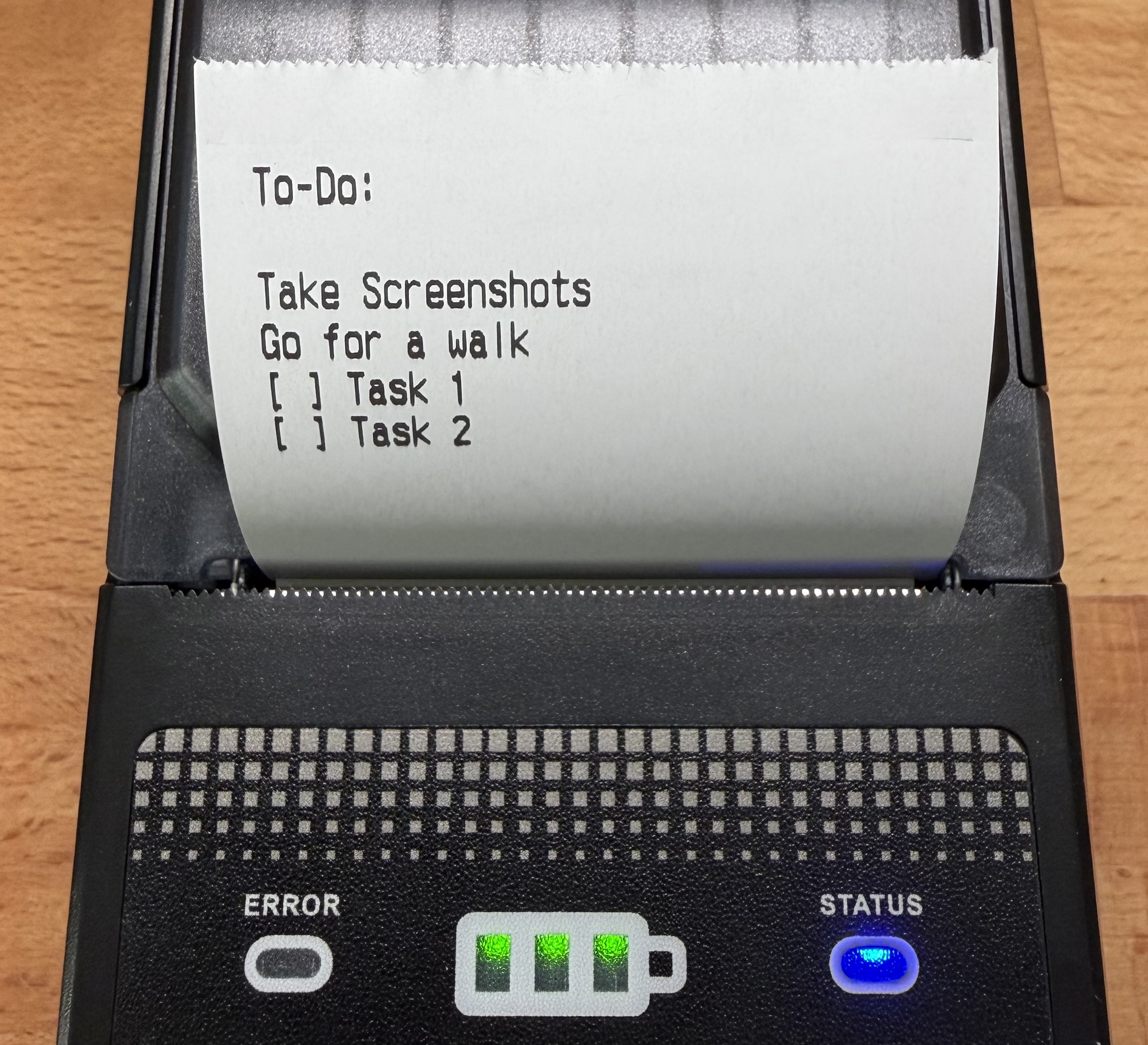
This guide explains a simple method using an iPhone + Bluetooth. The other post covers a more advanced setup using a Linux server + USB, which supports automatic formatting but requires more work to implement.
Requirements
- An ESC/POS printer with Bluetooth support (e.g.: https://aliexpress.com/item/1005006625823799.html)
- An iPhone
- Thermal printer PrinterApp from the AppStore.
Connect to Your Receipt Printer via PrinterApp
1) Turn on your Bluetooth ESC/POS receipt printer.
2) Open PrinterApp and tap ' Connect Printer'.
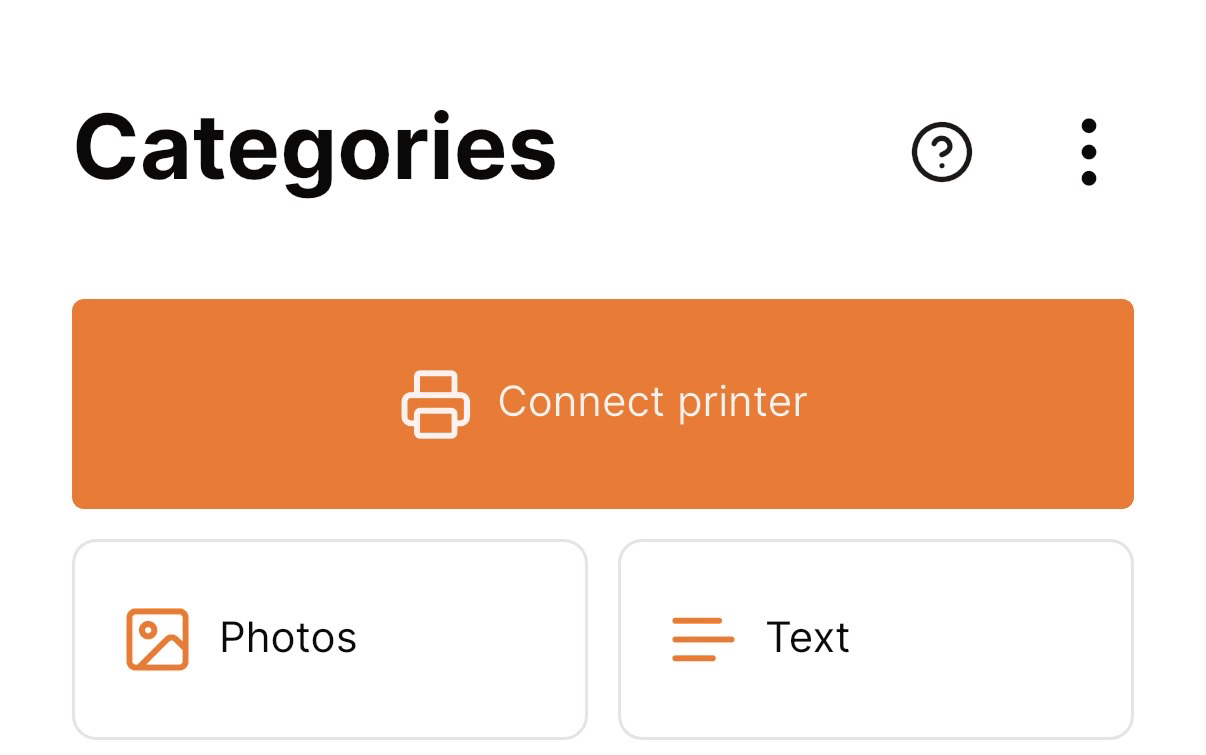
3) Select your Bluetooth printer from the list.
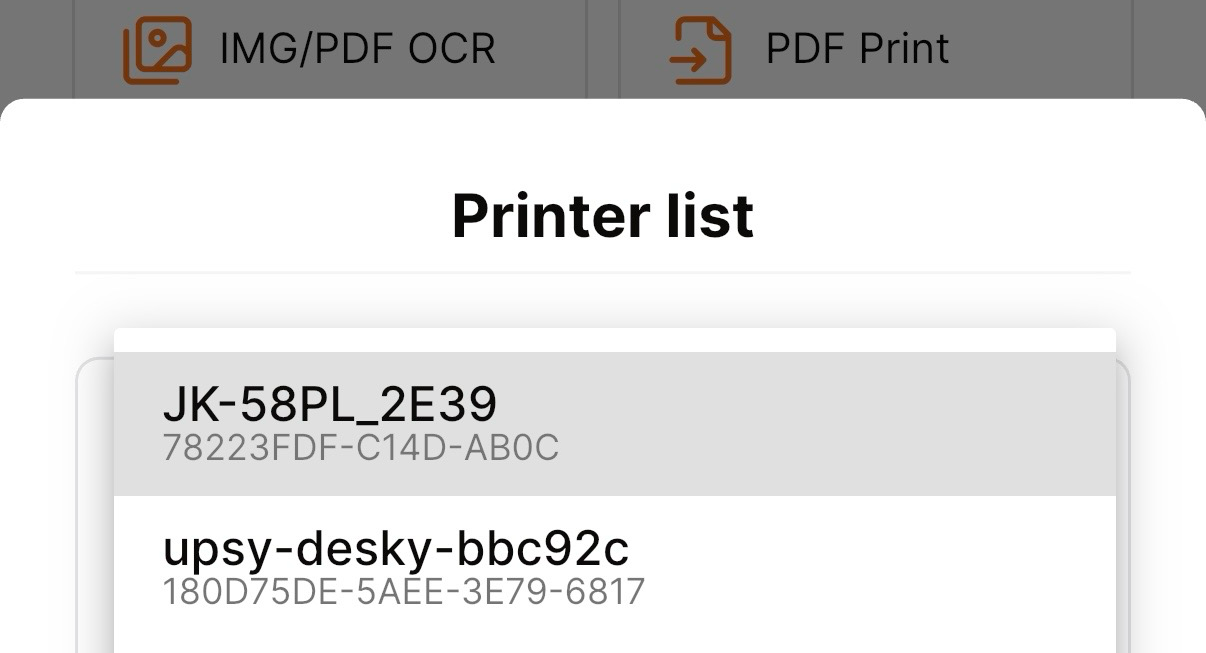
4) After connecting successfully, your printer’s name will appear at the top of the app.
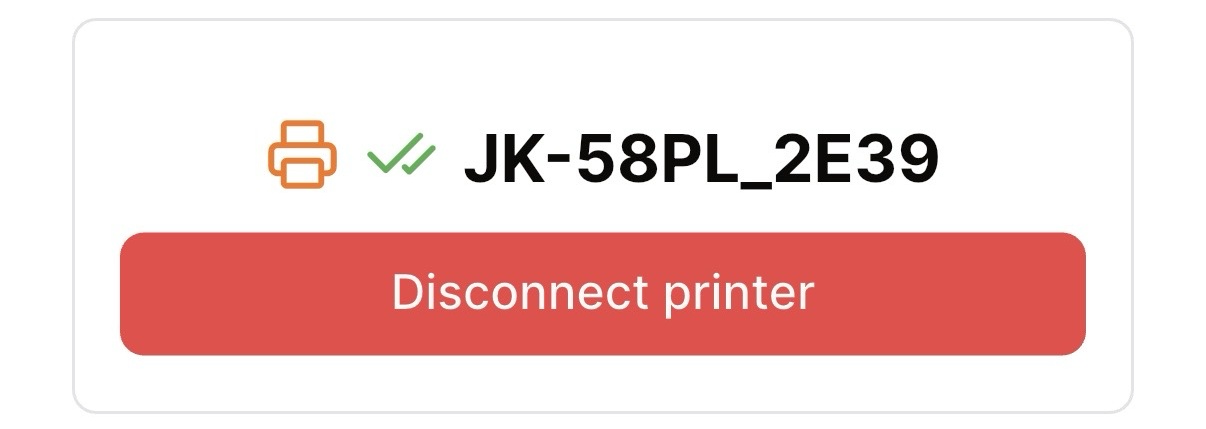
Share from Apple Notes to PrinterApp
1) Leave PrinterApp running in the background and switch to Apple Notes.
2) Open the note you want to print and tap the "Share" icon.
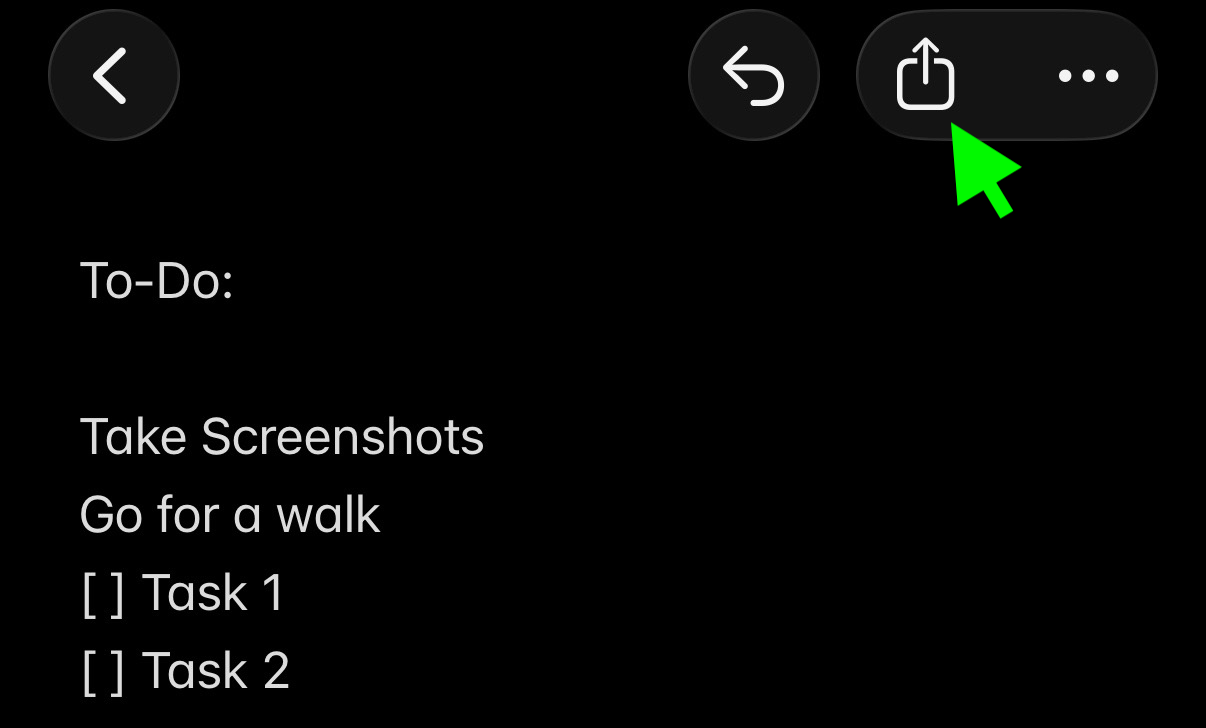
3) In the Share Sheet, choose "Send Copy" and select the PrinterApp icon.
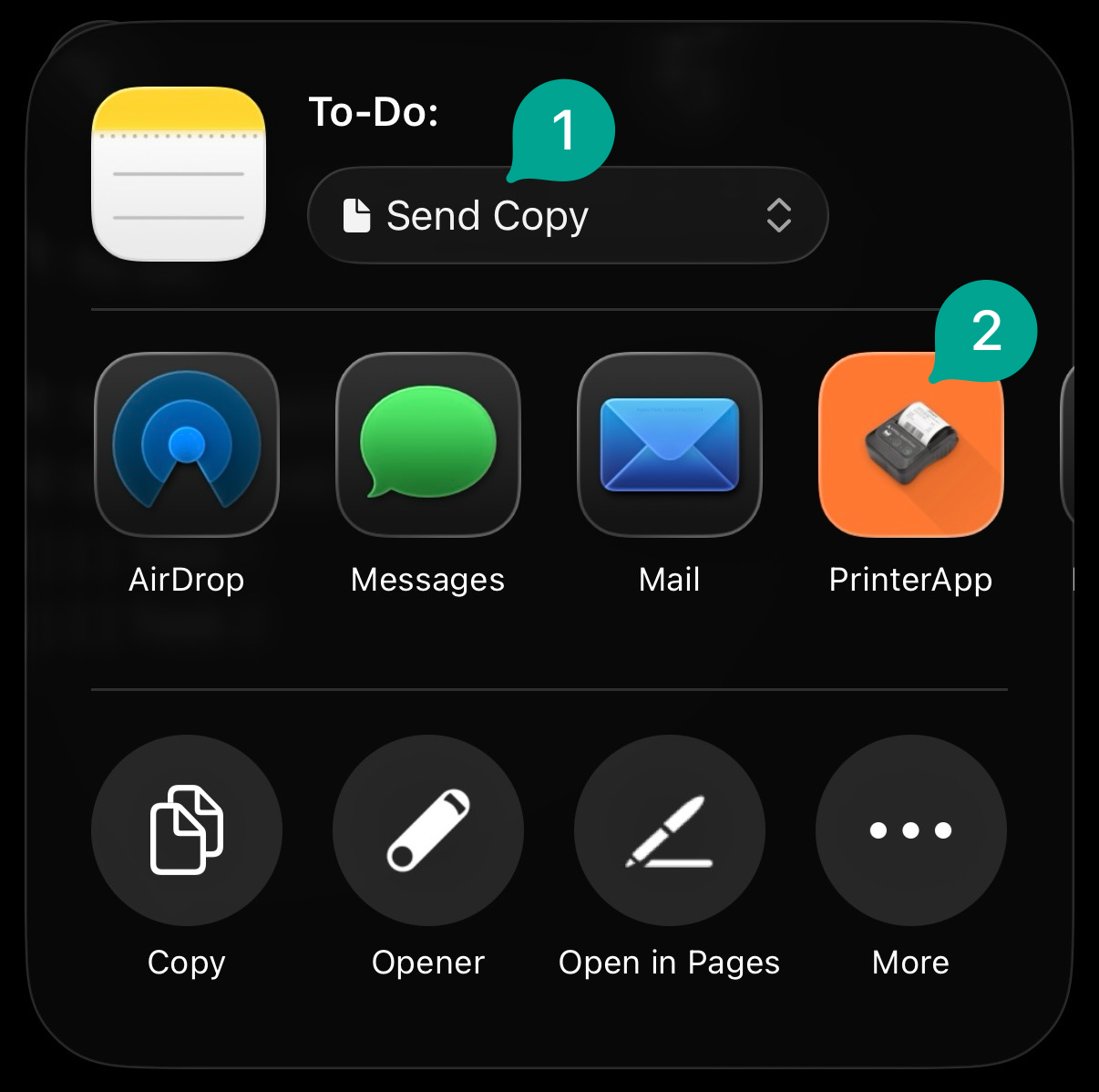
If the PrinterApp icon doesn’t appear:
• Scroll to the far right of the app row.
• If still hidden, tap “
More” and enable PrinterApp or add it to your favourites for quicker access.
4) Done! Your Bluetooth receipt printer should start printing and the PrinterApp app shows you a success message:
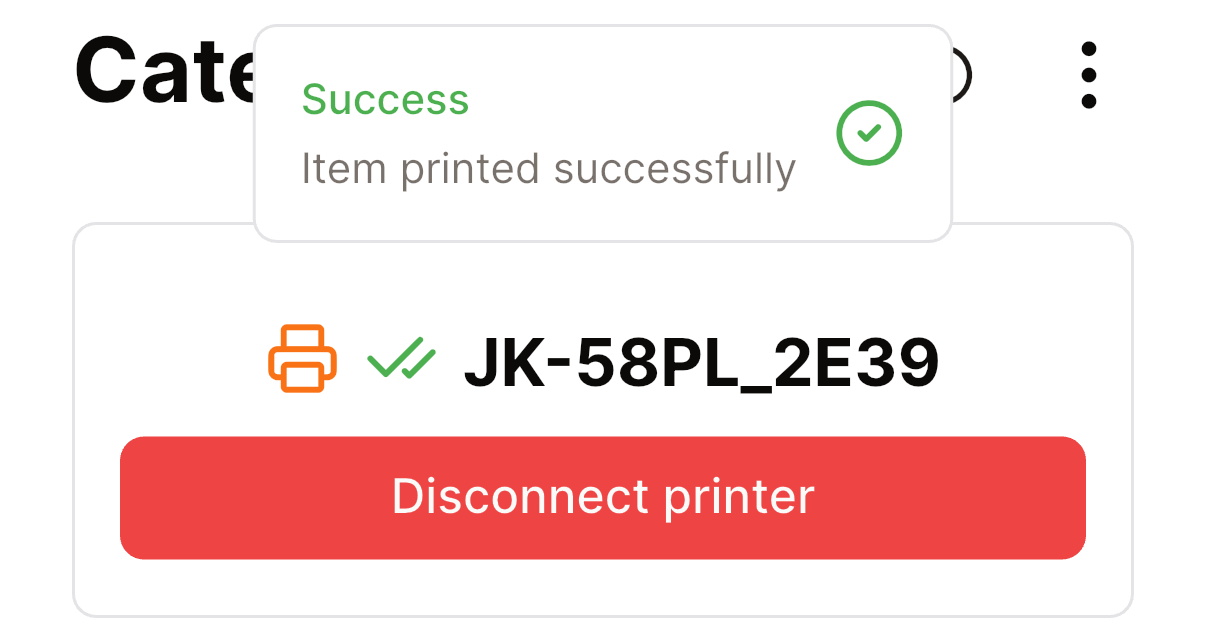
Limitations
The PrinterApp prints your whole note as is!
If you want checkboxes such as [ ] at the start of each item, you need to add them manually inside Notes.